This Parameter allows you to display only the specified element in the app
ListRight now, you. can display in isolation, the following components
Only works when call the library
- Steps
| Library | Description |
|---|---|
| showOnly | allows rendering the application |
Example
Note: In the image the "see detail" button is the client's configuration, it is only an example.
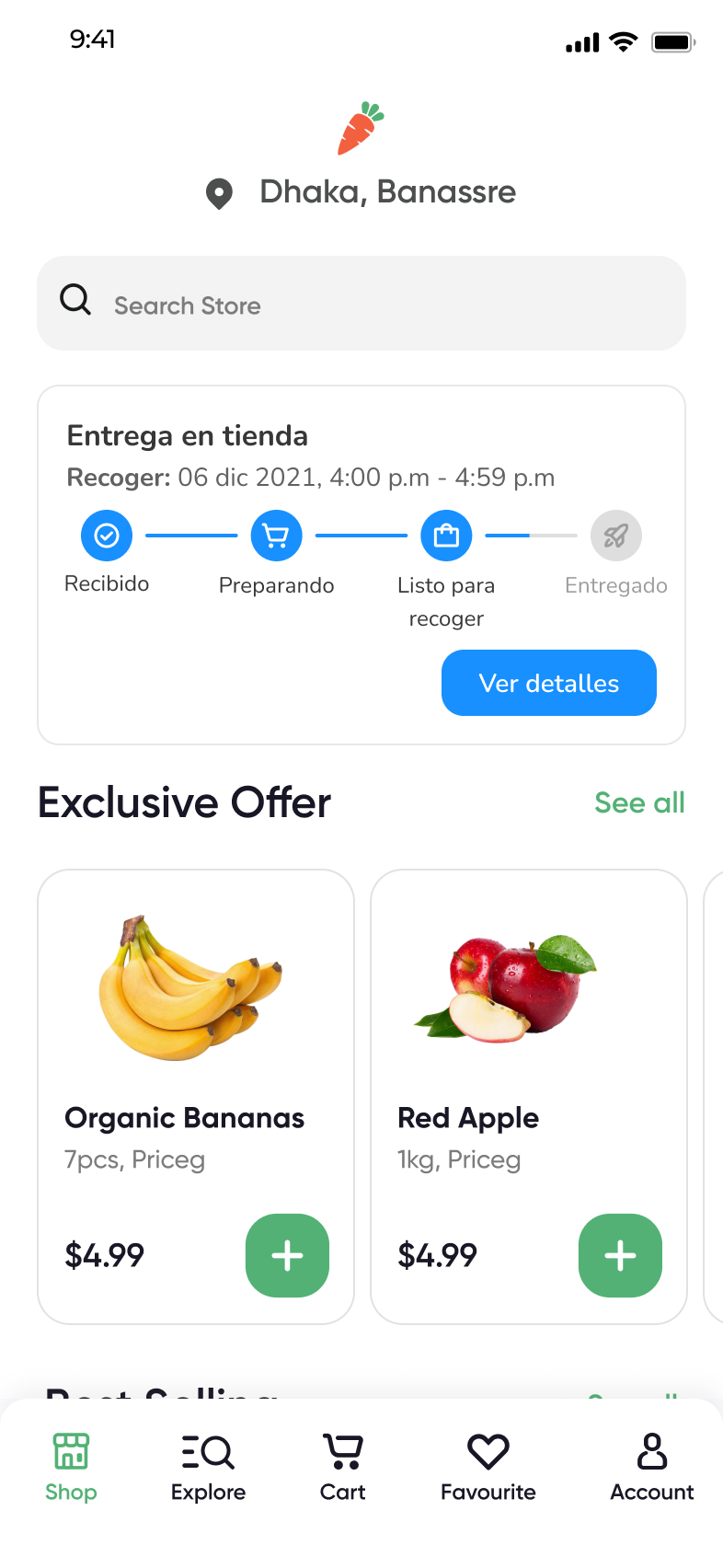
Customize TextTitle
You can customize the step title in the view Steps using the parameter stepViewTitle.
Only works when call the library "steps".Address
You can customize the destination or source address according to the type of operational model.
Parameter | Description |
|---|---|
Parameter to customize the title of the step view | |
Displays the address according to the operating model default: false |
Text sizeYou can customize the size of the texts
- Title
- Subtitle
- Steps
| Parameter | Description |
|---|---|
| homeBarFontSizeTitle | Parameter to customize the font size (title) |
| homeBarFontSizeSubtitle | Parameter to customize the font size (subtitle) |
| homeBarFontSizeSteps | Parameter to customize the font size (steps) |
Customize IconYou can customize the icons in the view Steps.
Only works when call the library "steps".
| Parameter | Description |
|---|---|
| homeBarIconSize | Parameter to customize the size of the icons for each step |
| stepPickingIconActive | String which will be used as display icon during the Picking order step when is in Active status. |
| stepPickingIconInactive | String which will be used as display icon during the Picking order step when is in Inactive status. |
| stepGoingToDestinationIconActive | String which will be used as display icon during the Going To Destination order step when is in Active status. |
| stepGoingToDestinationIconInactive | String which will be used as display icon during the Going To Destination order step when is in Inactive status. |
| stepReadyToPickupIconActive | String which will be used as display icon during the Ready To Pickup order step when is in Active status. |
| stepReadyToPickupIconInactive | String which will be used as display icon during the Ready To Pickup order step when is in Inactive status. |
| stepPickedUpIconActive | String which will be used as display icon during the Picked Up order step when is in Active status. |
| stepPickedUpIconInactive | String which will be used as display icon during the Picked Up order step when is in Inactive status. |
| stepDeliveredIconActive | String which will be used as display icon during the Delivered order step when is in Active status. |
| stepDeliveredIconInactive | String which will be used as display icon during the Delivered order step when is in Inactive status. |
