Onboarding SFTP
Creation of catalog via CSV using SFTP
How does it work?
The catalog load/update process via SFTP consists of capturing a file (.csv or .txt) compressed in a zip with a defined structure so that it can be processed and the product/catalog of the e-Commerce can be updated.
Pre-requirements
- Is required to have enabled the catalog service (Deadpool), this can be requested via support ticket (live client) or with your account manager (new) in the target environment
Product creation
Product creation consists of two steps: product creation and catalog creation. Product creation is needed when the SKU is not listed in the system.
It consists of two steps:
- Creating the basic product information (product creation)
- Llinking the product to the specific store catalog (catalog creation) with its particular conditions.
- You will need to have a CronJob previously created (see Annex2). You can handle it in one of these ways:
- Two CronJobs one for product creation and another for catalog creation
- A single CronJob which is configured to receive catalog and product attributes in a single file
- Generate a file with the structure visualized in the Control Tower through the e-Commerce Admin panel
These are the mandatory fields:
- Product
- Sku
- Name
- Unit
- photosUrl
- Catalog
- Sku
- StoreReference
- CategoryReference
- Price
- Stock
Product updates
For product updates, as in creation, it is important to keep in mind the CronJob configuration with the structure of the fields you want to update.
For example: || --|-- File Name | Activate_Deactivate_YYYYMMDD Structure | SKU, StoreReference, true
Preconditions
- Stores: The store must be properly created with a storeReference (or id) for identification in our catalog systems
- This management is done by e-Commerce Configuration ticket to support
- Category tree: Categories with their corresponding levels and sublevels must be previously created through the e-Commerce Admin panel in the Control Tower
- These categories must include a unique categoryReference field with which the category will be identified in each catalog upload process
Construction of file structure
You must build a file that has a specific structure so that the system recognizes the different predetermined parameters for correct updating.
Google drive with the templates
Note: The structure handled by each client can be found on the upload panel in the Control Tower.
- Control Tower → e-Commerce Admin → Mass updates → File attributes
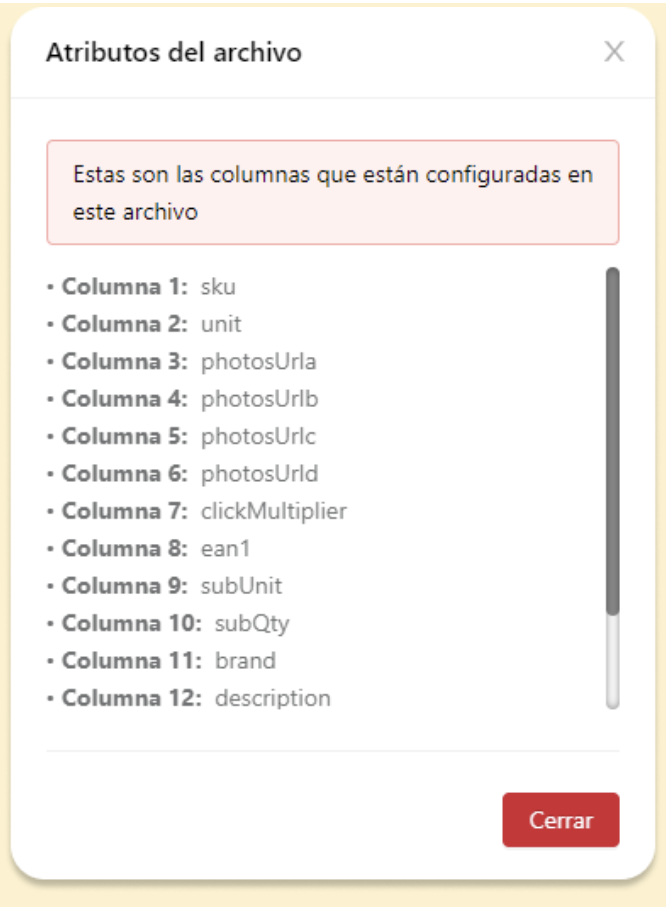
File types
- .csv
The fields must be separated by "," (comma) - .txt
The fields must be separated by "|" (pipe) - .zip
Includes either of the previous .txt or .csv files
The file can be deposited on Instaleap's servers or on each client's servers:
- Instaleap server: Instaleap directly generates credentials (user and private key), and provides the SFTP connection host so that it is possible to upload the corresponding file. Is required to share the full path and credentials for STFP config client side, these credentials and info can be requested via support ticket
a. For example:- HOST:s-25f727d323d64c72b.server.transfer.us-east-1.amazonaws.com
- User: retailer_countrycode
- key File: you can request this via Ticket and send to the client
- Customer server: The customer must send the SFTP access data to Instaleap to read the file, this process must be carried out previously with our solutions team
Folder and file name
- File reading folder: A file storage method must be set for daily reading, can be:
- A folder structure per day in which a file is deposited
- A single folder in which multiple files are deposited (one per day)
- File name: The name must include the date on which the load is performed including the following pattern: YYYYMMDD, which refers to the year, month and day of the load
Note: The file name must be identical to the one requested by the client via an e-Commerce Configuration through support or solutions request, the required name can be viewed through the e-Commerce Admin.
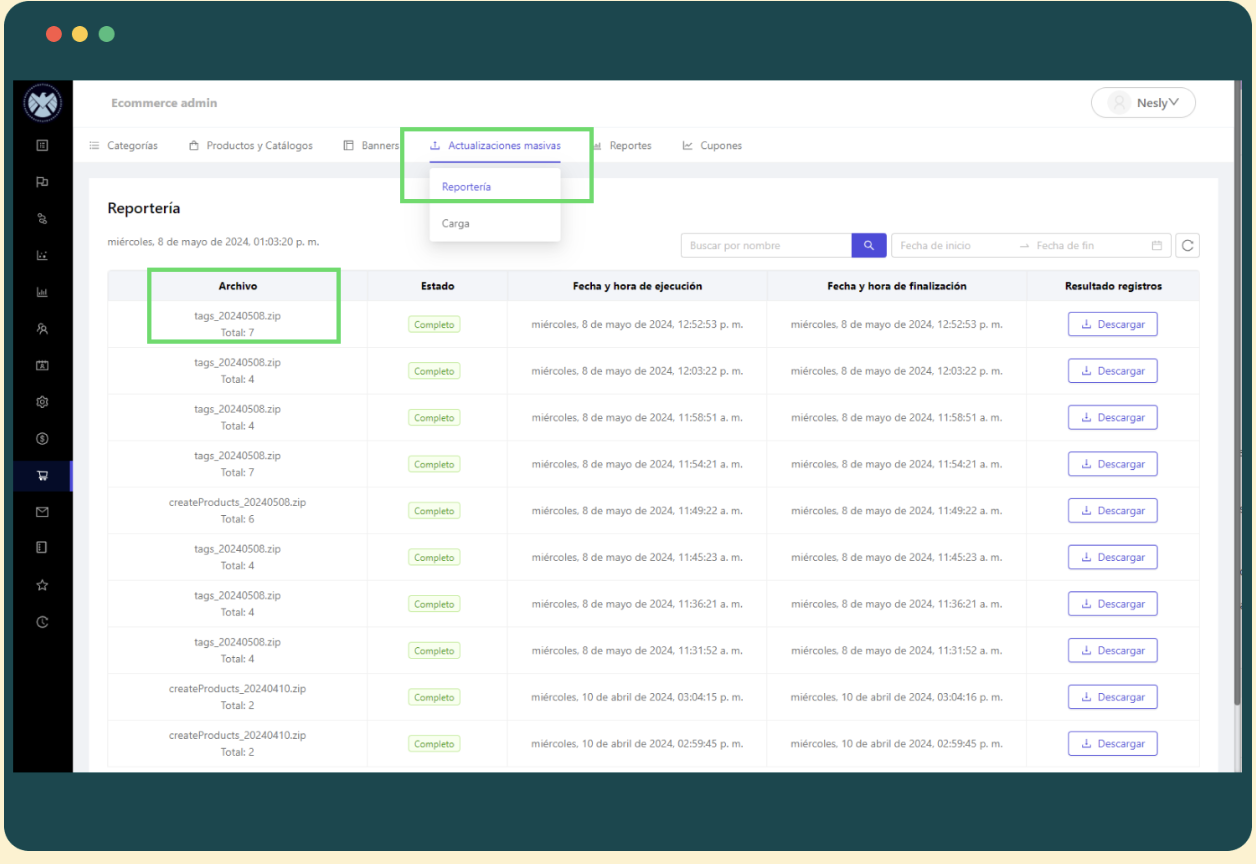
-
Update frequency recommendations
- Daily
If the file is a total catalog update we recommend that this be done once a day - Per hour
In case it is an update of <1000 products it will be possible to do it every hour
Note: We recommend that massive catalog updates be made during off-peak hours (low traffic times), at night or early morning.
- Daily
-
After having the file structure built and the CronJob created, it is recommended to test in the Staging environment to verify that everything is working as expected.Testing in Staging -
When the above 4 steps have been verified, the process is brought to the production environment and the SFTP load is finalized.Launch to production
Additional notes
- How to identify a product?
Sku → 150104 - How to identify categories and subcategories?
- categoryReference → CONF-01
- If it has multiple categories
- subCategoryReference1
- subCategoryReference2
- If it has multiple categories
- categoryReference → CONF-01
Important note: The categoryReferences are the last category nodes to which you want to add that product.
- **How to activate / deactivate a product?
- **Stock → If it is less than securityStock the product is turned off in the e-Commerce
- **Price → If it is = 0 the product is turned off in the e-Commerce
- **isActive → If it is = false the product is turned off in the e-Commerce
Updated about 1 month ago
